How to Add Websites to Your Gravatar Profile
Gravatar makes it easy to add websites to your profile. You can add links to any website, or you can choose from your existing WordPress.com sites to display a screenshot on your profile.
First, you'll need to Sign In to your Gravatar account.
Click on My Profile in the top bar.
Click on Websites in the left side menu.
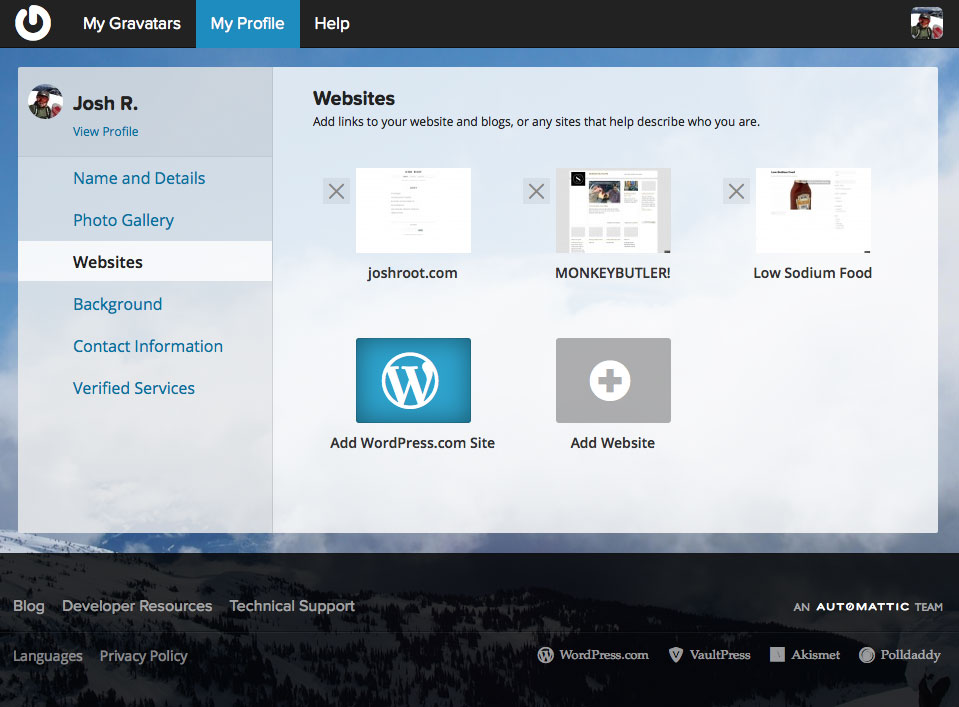
You can add a link to any site by clicking on the "+" sign above Add Link. Just type a URL, give it a title, and and click the blue Save Website button.
You can also choose from your WordPress.com sites by clicking on the blue "W" above Add WordPress.com Site. This will display a list of your WordPress.com sites, including Jetpack connected sites:

We'll list your websites right above where you added the information. To remove a link you’ve previously added, click the red "X" located next to the left of each site.
Websites you have added will appear below your photo on your Gravatar Profile.
 Crowdsignal
Create surveys for the web and mobile.
Crowdsignal
Create surveys for the web and mobile.